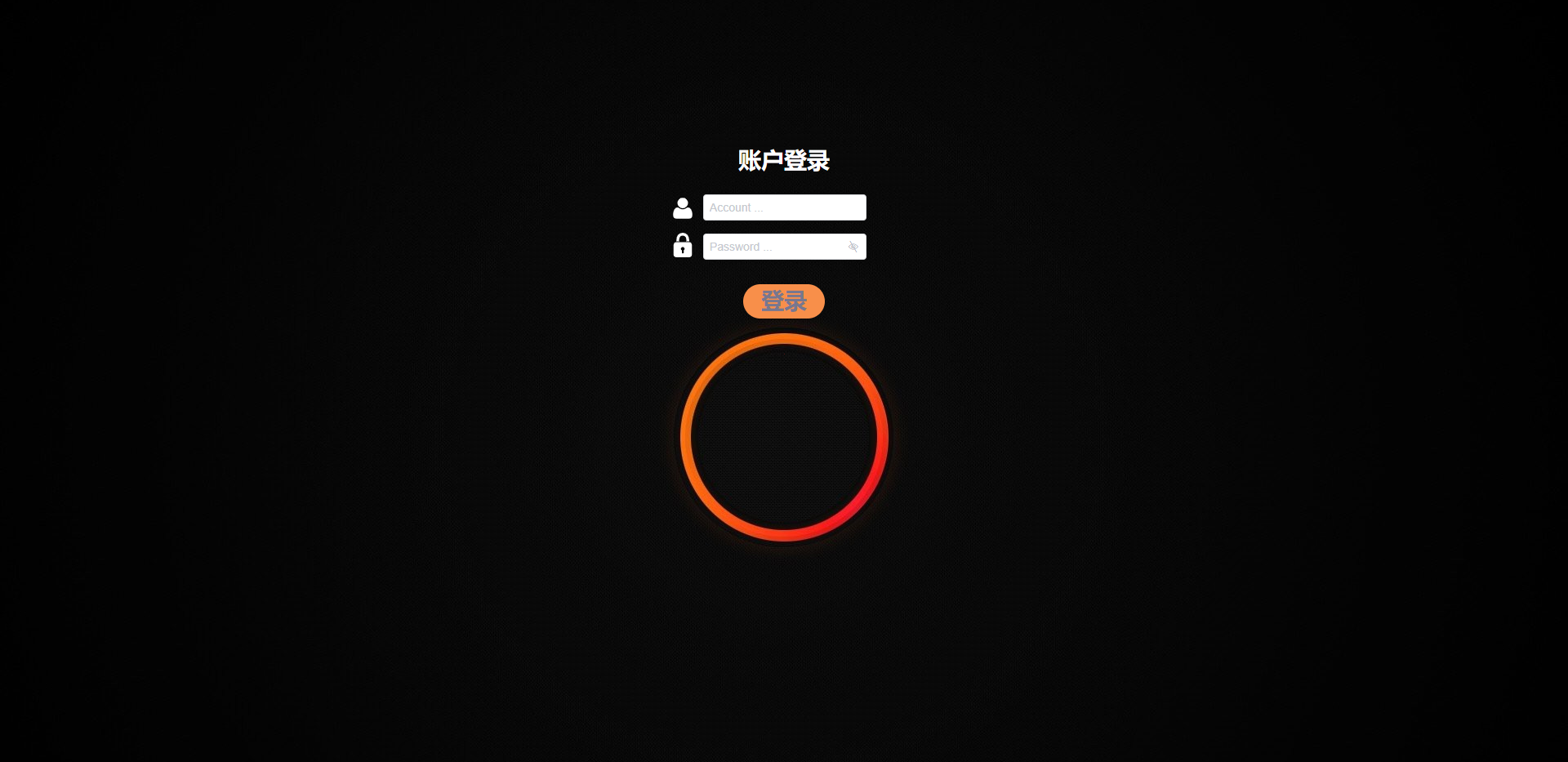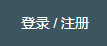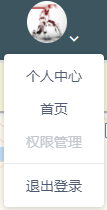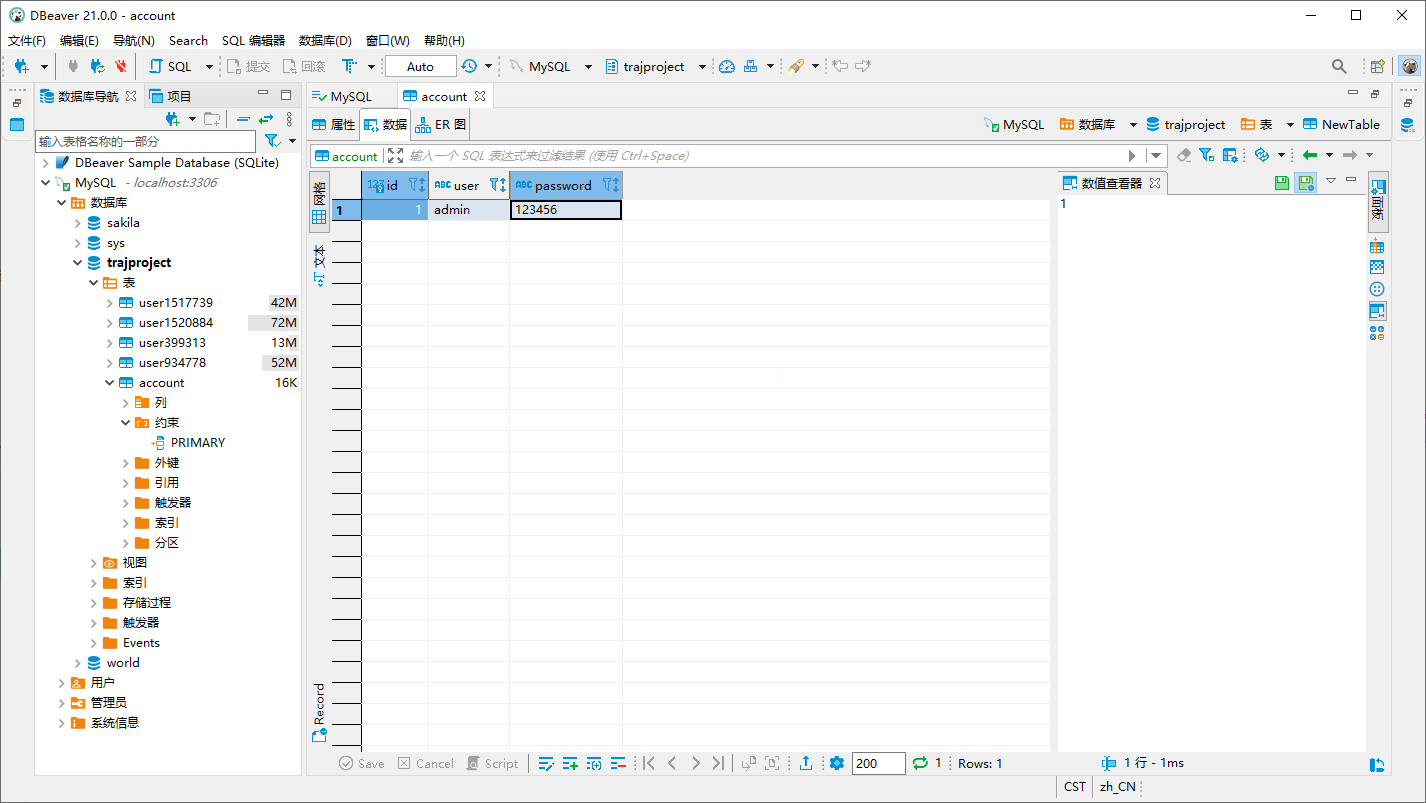Vue登录功能实现
技术栈
vue + vue-router + iviewUI + egg.js
登录页面制作
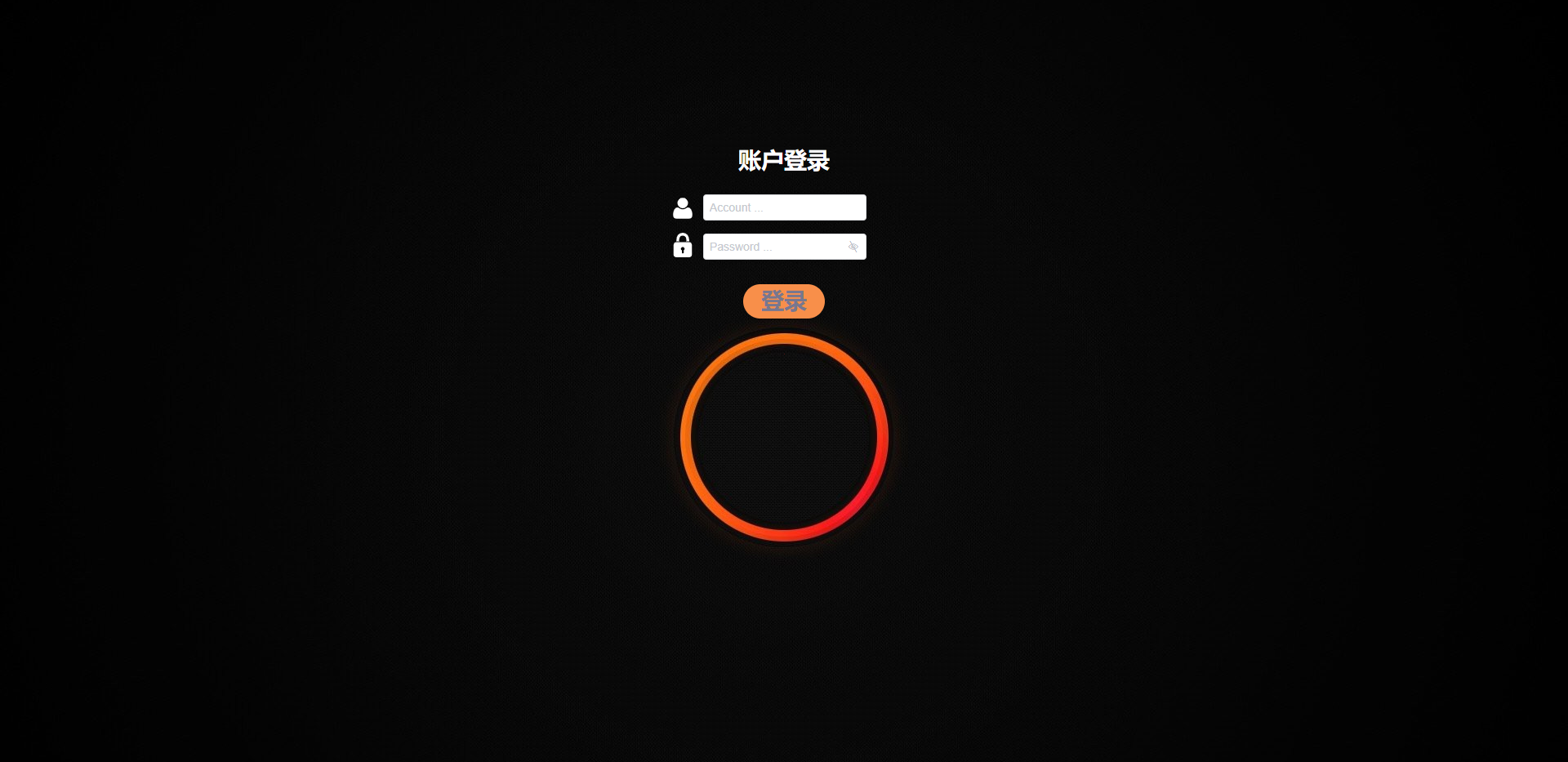
Login.vue
1
2
3
4
5
6
7
8
9
10
11
12
13
14
15
16
17
18
19
20
21
22
23
24
25
26
27
28
29
30
31
32
33
34
35
36
37
38
39
40
41
42
43
44
45
46
47
48
49
50
51
52
53
54
55
56
57
58
59
60
61
62
63
64
65
66
67
68
69
70
71
72
73
74
75
76
77
78
79
80
81
82
83
84
85
86
87
88
89
90
91
92
93
94
95
96
97
98
99
100
101
102
103
104
105
106
107
108
109
110
111
112
113
114
115
| <template>
<div id="login-container">
<div class="login-body">
<h1 class="title">账户登录</h1>
<LoginBar>
<template v-slot:icon>
<svg class="icon" aria-hidden="true">
<use xlink:href="#icon-user"></use>
</svg>
</template>
<template v-slot:input>
<Input
v-model="account"
placeholder="Account ..."
style="width: 200px; padding-bottom: 15px"
class="input-style"
/>
</template>
</LoginBar>
<LoginBar>
<template v-slot:icon>
<svg class="icon" aria-hidden="true">
<use xlink:href="#icon-password"></use>
</svg>
</template>
<template v-slot:input>
<Input
v-model="password"
type="password"
password
placeholder="Password ..."
style="width: 200px; padding-bottom: 10px"
class="input-style"
/>
</template>
</LoginBar>
<LoginBtn :account="account" :password="password"/>
</div>
</div>
</template>
<script>
import "@/assets/login/iconfont.js";
import LoginBar from "./LoginBar";
import LoginBtn from './LoginBtn'
export default {
name: "Login",
components: {
LoginBar,
LoginBtn,
},
data() {
return {
account: "",
password: "",
};
},
};
</script>
<style scoped>
#login-container {
position: absolute;
width: 100%;
height: 100%;
top: 0;
left: 0;
z-index: -1;
background-image: url("../../../assets/login-background.png");
background-size: 100%;
}
.login-body {
margin-top: 20vh;
margin-left: 20vw;
margin-right: 20vw;
height: 200px;
display: flex;
flex-direction: column;
justify-content: space-around;
align-items: center;
}
.login-body .title {
color: white;
font-weight: bolder;
font-size: 2em;
margin-bottom: 20px;
}
.login-body .icon {
font-size: 30px;
margin-right: 10px;
}
.login-body .input-style {
margin-right: 2vw;
}
</style>
<style>
.icon {
width: 1em;
height: 1em;
vertical-align: -0.15em;
fill: currentColor;
overflow: hidden;
}
</style>
|
LoginBar.vue
1
2
3
4
5
6
7
8
9
10
11
12
13
14
15
16
17
18
19
20
| <template>
<div id="login-bar">
<slot name="icon"></slot>
<slot name="input"></slot>
</div>
</template>
<script>
export default {
name:'LoginBar'
}
</script>
<style scopoed>
.login-bar {
display: flex;
justify-content: space-around;
align-items: center;
}
</style>
|
技术点总结:
css 样式篇:
<style scoped> 管理当前组件内CSS样式,<style> 管理全局CSS样式。<style> 内外部引入 CSS 样式通过:@import '../../../xxx.css',注意此处必须为 '../../' 路径,不能为 @/xx/xx/,踩坑的地方是程序编译时会加载成./@/xxx/xxx/路径。- iconfont 图标库下载的图标,大小可以通过
font-size调整。
- iconfont Symbol 类图标使用 (可参考下载文件中的
demo_index.html):在 <script> 中引入 'iconfont.js' 文件,根据样例代码在模板中引用即可。
组件篇:
<LoginBar> 是自定义的预留插槽组件。<LoginBtn> 是封装的登录按钮(讲业务逻辑时贴代码)。<Input>是iviewui的封装组件,按照官方文档使用即可。
主应用“登录/注册”按钮制作
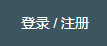
NoLogged.vue
1
2
3
4
5
6
7
8
9
10
11
12
13
14
15
16
17
18
19
20
21
22
23
24
25
26
27
28
29
30
31
32
33
34
35
36
37
38
39
40
41
42
43
44
45
46
47
48
49
50
51
52
53
54
55
56
57
58
59
60
61
62
| <template>
<div id="no-logged" v-if="isLogged">
<router-link
:to="sign"
:class="signHover ? 'text-active-style' : 'text-style'"
@mouseover.native="signHover = true"
@mouseout.native="signHover = false"
>登录</router-link
>
/
<router-link
:to="reg"
:class="regHover ? 'text-active-style' : 'text-style'"
@mouseover.native="regHover = true"
@mouseout.native="regHover = false"
>注册</router-link
>
</div>
</template>
<script>
export default {
name: "NoLogged",
data() {
return {
signHover: false,
regHover: false,
};
},
props: {
sign: {
type: String,
default: "",
},
reg: {
type: String,
default: "",
},
isLogged: {
type: Boolean,
default: true,
},
},
};
</script>
<style>
#no-logged {
color: white;
}
#no-logged .text-style {
color: white;
}
#no-logged .text-active-style {
color: rgb(250, 150, 133);
}
</style>
|
技术点总结:
此处用 <router-link> 组件监听和实现路由跳转 (编程式路由也可以实现)。
业务逻辑:
- 点击登录或注册,实现路由跳转(此处暂时只实现了登陆页面的跳转)。
- 样式修改:当鼠标移动到登录或注册上时,通过监听原生事件动态修改样式。
重点:
- vue 监听原生事件(mouseover, keyup, …)时,需要通过
.native 修饰符。详情参考官方文档:自定义事件
- 动态改变样式(两种方法):vue的动态class绑定
:class="{'styleName1':isActived, 'styleName2':!isActived}" 或者通过三元运算符:class="isActived?'styleName1':'styleName2'"
主应用登陆成功后“用户头像”展示
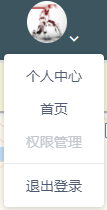
Logged.vue
1
2
3
4
5
6
7
8
9
10
11
12
13
14
15
16
17
18
19
20
21
22
23
24
25
26
27
28
29
30
31
32
33
34
35
36
37
38
39
40
41
42
43
44
45
46
47
48
| <template>
<Dropdown v-if="isLogged" @on-click="click">
<a href="javascript:void(0)">
<img
class="avatar-container"
src="../../../assets/userAvatar.png"
alt=""
/>
<Icon type="ios-arrow-down" style="color:white;"></Icon>
</a>
<DropdownMenu slot="list">
<DropdownItem>个人中心</DropdownItem>
<DropdownItem>首页</DropdownItem>
<DropdownItem disabled>权限管理</DropdownItem>
<DropdownItem divided name="signout">退出登录</DropdownItem>
</DropdownMenu>
</Dropdown>
</template>
<script>
export default {
name: "Logged",
props: {
isLogged: {
type: Boolean,
default: false,
},
},
methods: {
click(name) {
if(name === 'signout') {
this.$router.replace('/main/gaode/tourist');
}
}
},
};
</script>
<style scoped>
img {
width: 100%;
}
.avatar-container {
border-radius: 50%;
width: 40px;
}
</style>
|
技术点总结:
css 样式篇:
img {} 对所有 img 标签进行样式管理。- 图片样式裁剪为圆形的方法:在 img 标签内定义样式
border-radius: 50%。
组件篇:
- 下拉菜单采用 Dropdown 。
业务逻辑篇:
- 监听下拉菜单内的点击事件
on-click (详见官方文档API),当点击退出登录时,通过编程式路由跳转到游客界面(即登录/注册)。
“登录/注册”与“用户头像”切换
Sign.vue
1
2
3
4
5
6
7
8
9
10
11
12
13
14
15
16
17
18
19
20
21
22
23
24
25
26
27
28
29
30
31
32
33
34
35
| <template>
<div id="sign">
<Logged :isLogged='Logged' />
<NoLogged :isLogged='!Logged' sign="/login" reg="/login" />
</div>
</template>
<script>
import Logged from './Logged'
import NoLogged from './NoLogged'
export default {
name: "Sign",
components: {
Logged,
NoLogged,
},
computed: {
Logged() {
console.log(this.$route.params.id);
if (this.$route.params.id === 'tourist') {
return false;
} else {
return true;
}
}
}
};
</script>
<style>
#sign {
margin-left: 30px;
}
</style>
|
技术点总结:
计算属性 + 路由传参
通过计算属性判断当前路由:
若路由 parmas 动态传参值为 tourist,则“登录/注册”的 v-if=true;
若路由 parmas 动态传参值为 用户id,则“用户头像”的 v-if=true;
登录按钮及其业务逻辑
LoginBtn.vue
1
2
3
4
5
6
7
8
9
10
11
12
13
14
15
16
17
18
19
20
21
22
23
24
25
26
27
28
29
30
31
32
33
34
35
36
37
38
39
40
41
42
43
44
45
46
47
48
49
50
51
52
53
54
55
56
57
58
59
60
61
62
63
64
65
66
67
68
69
70
71
72
73
74
75
76
| <template>
<div class="circle" @click="sign">
<a class="log-in" @click.stop="sign">登录</a>
</div>
</template>
<script>
import { login } from "@/network/login";
export default {
name: "LoginBtn",
props: {
account: {
type: String,
default: "",
},
password: {
type: String,
default: "",
},
},
methods: {
async sign() {
if (!this.account) {
this.$Message.info("请输入用户名...");
return;
} else if (!this.password) {
this.$Message.info("请输入密码...");
return;
}
const res = await login({
account: this.account,
password: this.password,
});
if (res === 'success') {
this.$router.replace(`/main/gaode/${this.account}`);
} else if (res === 'refused') {
this.$Message.info("密码错误!请重新登录...");
} else {
this.$Message.info("用户名不存在...");
}
},
},
};
</script>
<style scoped>
.circle {
width: 100px;
height: 100px;
background: rgb(248, 143, 74);
-moz-border-radius: 50px;
-webkit-border-radius: 50px;
border-radius: 50px;
display: flex;
justify-content: center;
align-items: center;
margin-top: 20px;
}
.log-in {
font-weight: bolder;
font-size: 2em;
display: block;
color: rgb(119, 119, 143);
}
</style>
|
技术点总结:
.stop 修饰符阻止事件冒泡:此例中,子组件和父组件都监听了click事件,当子组件监听到click事件后,由于事件冒泡,父组件也会重复响应。通过.stop修饰符可以解决该问题。this.Message.info('xxx')为 iviewui 的全局提示事件,非 vue 自带。- 判断是否登陆成功的业务逻辑:若未输入用户名,提示(且中断函数) => 若未输入密码,提示(且中断函数);若上述完成,向后端发送请求,后端判断后返回数据,若成功则返回
success,失败返回refused,用户名不存在返回empty,前端异步等待接收结果后,作进一步判断(success:编程式路由跳转,refused || empty:全局提示)
egg.js后端业务逻辑
router.js
| 'use strict';
module.exports = app => {
require('./router/map')(app);
require('./router/account')(app);
};
|
技术点总结:
此处对路由做了管理,具体路由分类放至创建的router文件夹下,通过CommonJS模块导入方法require()引入。各路由文件返回的是方法且接受app参数,因此 require 请求后得到的结果当作方法使用。
/router/account.js
| module.exports = app => {
const { router, controller } = app;
router.post('/login',controller.getAccount.verify);
};
|
技术点总结:
导出Post路由,路径指向/login,调用 controller 对象内挂载的 getAccount 实例的 verify (异步)方法。
/controller/getAccount.js
| 'use strict';
const Controller = require('egg').Controller;
class GetAccountController extends Controller {
async verify() {
const { ctx } = this
ctx.body = await ctx.service.account.verify()
}
}
module.exports = GetAccountController;
|
技术点总结:
从 egg.Controller 中导入 Controller 类,继承该基类,类内定义方法:等待 service.accout.verify() 完成并将值返回给 ctx.body 暴露到响应体内传给前端。记住导出该类。
/service/account.js
1
2
3
4
5
6
7
8
9
10
11
12
13
14
15
16
17
18
19
20
21
22
23
24
25
26
27
28
29
| 'use strict';
const Service = require('egg').Service;
class AccountService extends Service {
async verify() {
const { ctx, app } = this;
const { account, password } = ctx.request.body
const target = await app.mysql.select('account', {
where: {
user: account,
}
})
if (target.length !== 0) {
if (target[0].password === password) {
return 'success'
} else {
return 'refused'
}
} else {
return 'empty'
}
}
}
module.exports = AccountService;
|
技术点总结:
/service主要管理数据库一类的操作,此处业务逻辑:从前端请求(post)的body中读取账户密码,通过账户在数据库内查找用户,若存在该用户,返回形如 [ RowDataPacket { id: 1, user: 'admin', password: '123456' } ]的数组,若不存在则返回空数组[],之后再验证密码即可。
注意:egg.js 中默认开启了 csrf 安全防护,请参考官方文档,在config/config.default.js中关闭。
数据库管理
采用 DBeaver 可视化管理数据库:
新建表 - 新建列 - 添加数据 - 设置约束(主键)
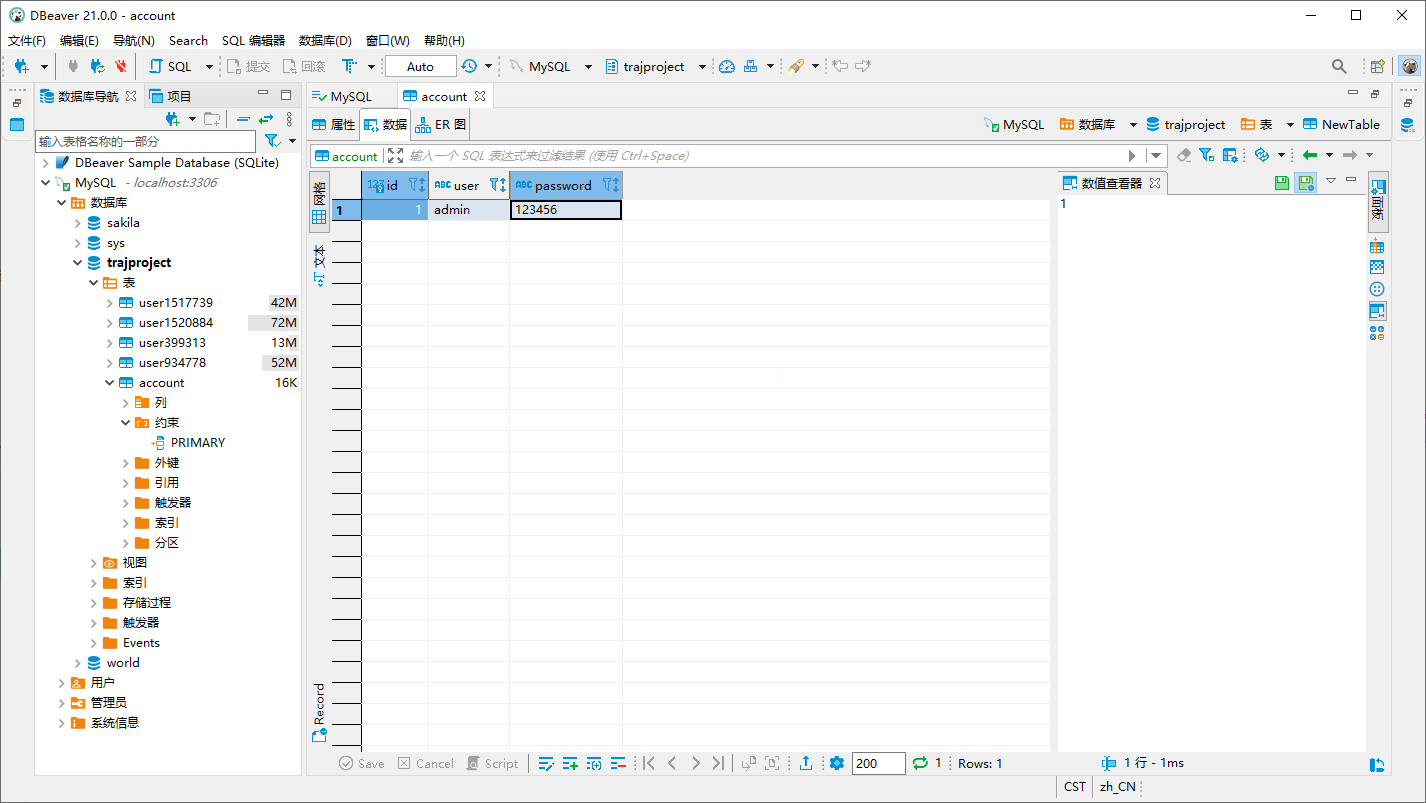
前端 Post 请求及路由配置
Post请求
/network/index.js
1
2
3
4
5
6
7
8
9
10
11
12
13
14
15
16
17
| export const basePost = (config) => {
const instance = axios.create({
baseURL: 'http://127.0.0.1:7001',
method: 'post',
timeout: 5000,
})
instance.interceptors.response.use(
res => {
return res.data
},
err => {
console.log(err);
})
return instance(config)
}
|
技术点总结:
统一封装基础 post 请求配置,并设置响应拦截器,用于过滤 axios 对响应结果的包装。
/network/login.js
| import { basePost } from './index'
export const login = (config) => {
const { account, password } = config;
return basePost({
url: '/login',
data: {
account,
password,
}
})
}
|
技术点总结:
独立封装符合当前业务逻辑的 post 请求,返回一个 Promise 对象(axios实例本身就是 Promise 对象,当获得响应结果后,可以通过该 Promise 执行后续处理操作)。
路由配置
1
2
3
4
5
6
7
8
9
10
11
12
13
14
15
16
17
18
19
20
21
22
23
24
25
26
27
28
29
30
31
32
33
34
35
36
37
38
39
40
41
42
43
44
45
46
47
48
49
| import Vue from 'vue'
import VueRouter from 'vue-router'
Vue.use(VueRouter)
const MainRoute = () => import('@/views/Main')
const GaodeRoute = () => import('@/components/common/map/EchartsGaode');
const MapboxRoute = () => import('@/components/common/map/Mapbox');
const LoginRoute = () => import('@/components/common/login/Login');
const routes = [
{
path: '/',
redirect: '/main/gaode/tourist',
},
{
path: '/main',
component: MainRoute,
children: [
{
path: 'gaode/:id',
component: GaodeRoute,
},
{
path: 'mapbox',
component: MapboxRoute,
},
],
},
{
path: '/login',
component: LoginRoute,
},
]
const router = new VueRouter({
mode: 'history',
base: process.env.BASE_URL,
routes
})
export default router
|
技术点总结:
路由代码包括了主应用界面的路由配置和登陆页面的路由配置。主页面组件<Main />和登陆界面组件<Login />均放在项目入口组件<App />下,通过<router-view>展示。
注意:<Main /> 和 <Login />是同级关系,这样可以实现整体页面的刷新(及发生路由跳转时,登陆页面整体替换主页面),而<Main />组件内的路由跳转要写在其子级路径,如代码所示。
项目入口组件 App.vue
| <template>
<div id="app">
<router-view></router-view>
</div>
</template>
<script>
export default {
name: 'App',
}
</script>
<style>
</style>
|
此处<router-view>展示的是<Main /> 和 <Login />,及最顶层的路由关系。